Hey guys, if you have not any idea to setup windows 7 so i will say that all about on this content step by step.
Learn How to install Windows 7 in Laptop and PC using Pendrive
Windows 7 Operating System has several silent features like faster loading time, better GUI [Graphical User Interface], new and advanced INTERNET EXPLORER.
There are many versions available in the market they are
- Home Premium
- Professional
- Ultimate
- Enterprise Edition
- OEM
To install windows 7 from USB Pen drive or USB Flash Drive you need to create a bootable flash drive which contains all the important installation files which are necessary to install a copy of windows 7.
You can create or make a bootable pen drive using any free software like Novicorp win to flash or Rufus. System Requirements for installing windows 7 using USB Pen drive to your computer
- Bootable Pen drive. Create Bootable Pen drive
- Bios Which Support’s USB Boot.
- 1.0 GHz CPU or Equivalent.
- 1 GB Ram Or Above.
- Hard disk More Than 10 Gb
- Contents
How To Create Windows 7 Bootable USB Drive From ISO File Laptop or PC
How to install Windows 7 step by step
Select preferred language and click Next.
In the following window, hit Install now.
Now you can accept the liecense Terms, and hit Next
So There two type of windows 7 installing structure. UPGRADE AND CUSTOM. Upgrade is recovery option in your current windows 7 old execute. Custom is the full fresh and look like that's new. i recomeded to you can chose custom advanced.
Step 3. The most importance part which Specify, where exactly you want to install Windows. That is, select a disk for installation. If your computer has several disks, choose the one you wan to be the system drive. If your computer is limited to using one disk (like mine), just select it.
Please remember that all data from the disk where the operating system is installed will be erased.
Set the password to protect your account. If you just click Next and don’t enter the password, the operating system will always boot directly to desktop, without asking for a password.
The system will offer you to deal with additional settings. You can postpone it and change settings later or use the recommended settings (if you are a beginner).
If your computer is connected to a network, Windows will also suggest selecting network settings. Select Home network.
As a result, the computer will reboot and Windows 7 desktop will appear in the screen.and auto restart your laptop and pc. then automatically turn on.


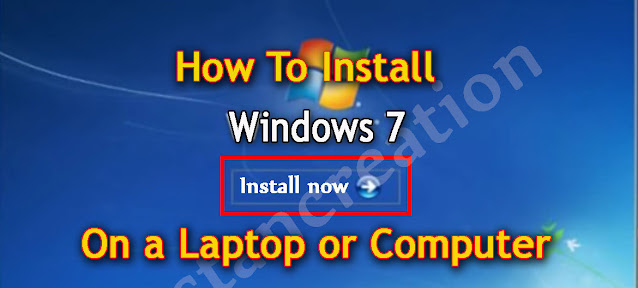
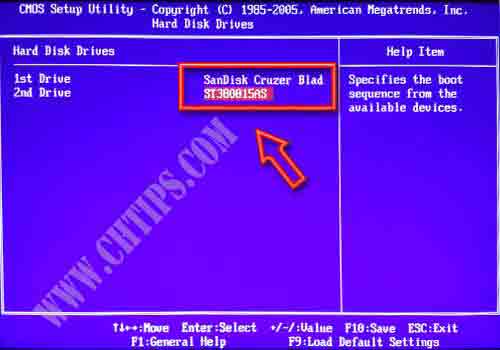
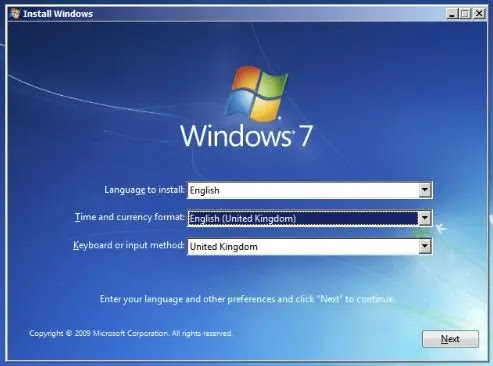

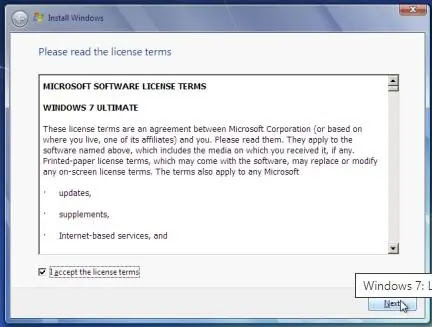
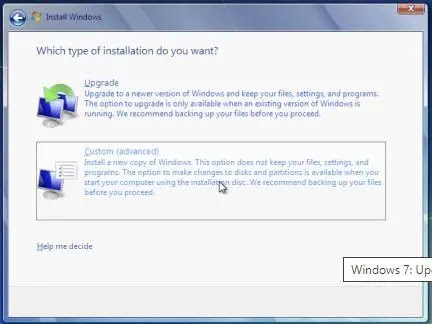


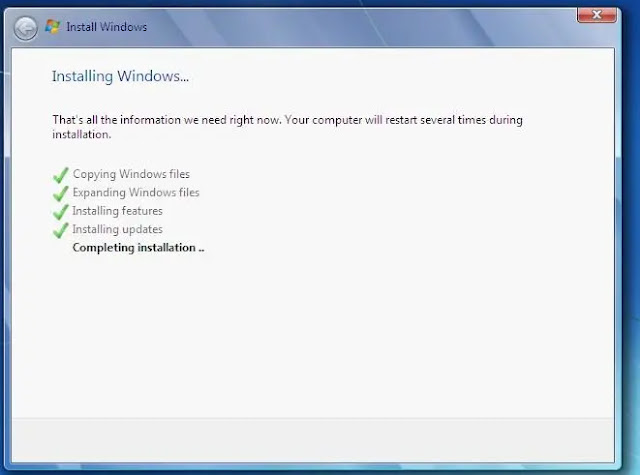
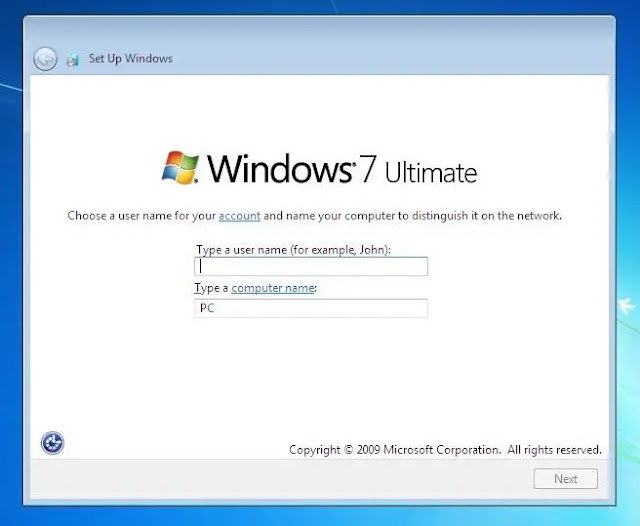
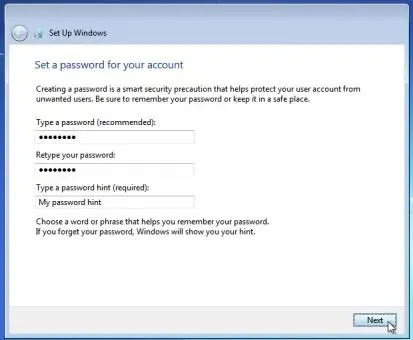


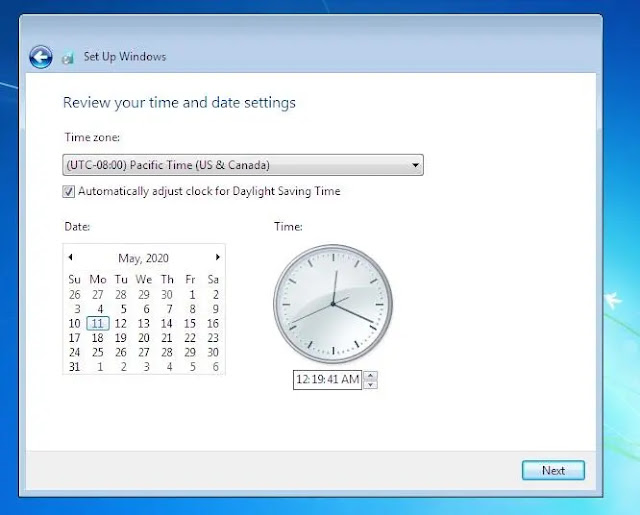


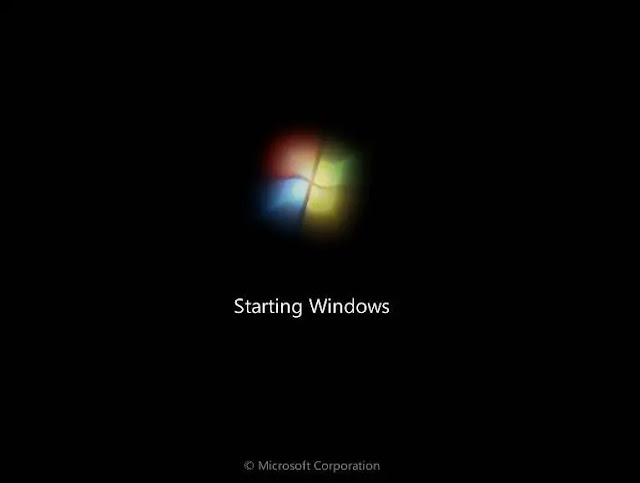

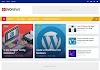



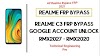




![Fenomen Responsive Blogger Template Free [Premium Version]](https://blogger.googleusercontent.com/img/a/AVvXsEgtXTotX3BgH_B_02hTweZg5YYIjAYsbzl7HCsidYoRK6dHztwv8P6LWrCpLbv81szOi5bU2HBUXO5j6Xscl4HPR3ytg0wv2HvgV2C__YZMp91D5KILyBGN6-BLkwZP7x1HPdyXeofsghVVX8nNJVCONQL9qNd15a5HYpmcYfIk_BjLHPl8R8CGe3cJ=w100)

0 Comments