Are you looking for a way to bypass iCloud on your iPhone SE? Look no further! Our team at [Blogging Enter Pro] has done extensive research to provide you with the most effective and reliable solution for iCloud bypass on your iPhone SE. In this article, we will guide you through the steps required to bypass iCloud on your iPhone SE.
Why is it important to bypass iCloud on your iPhone SE?
iCloud is a valuable tool that allows you to backup and store your data in the cloud. However, in some cases, you may find that you are unable to access your iCloud account due to various reasons such as forgotten password, lost or stolen device, or even if you have bought a second-hand iPhone SE and the previous owner forgot to remove their iCloud account. In such cases, it becomes necessary to bypass iCloud on your iPhone SE to gain access to your device and all its features.
The Most Importance Steps to bypass iCloud on iPhone SE:
Step 1:Check iCloud activation lock status
Before you proceed with bypassing iCloud on your iPhone SE, it is important to check the activation lock status of your device. This can be done by going to the official Apple website and entering your iPhone SE's IMEI or serial number. If the activation lock is on, you will not be able to bypass iCloud on your device.
Step 2: Download and install [drfone] on your computer
To bypass iCloud on your iPhone SE, you will need to download and install [drfone] on your computer. This tool is compatible with both Windows and Mac OS.
Step 3: Connect your iPhone SE to the computer
Once you have installed [drfone] on your computer, connect your iPhone SE to the computer using a USB cable.
Step 4: Enter DFU mode on your iPhone SE
- To bypass iCloud on your iPhone SE, you will need to enter DFU (Device Firmware Update) mode. This can be done by following these steps:
- Press and hold the Power button on your iPhone SE for 3 seconds.
- Without releasing the Power button, press and hold the Home button for 10 seconds.
- Release the Power button while continuing to hold the Home button for an additional 5 seconds.
- Your iPhone SE will now be in DFU mode.
Step 5: Bypass iCloud on your iPhone SE
Step 6: Complete the bypass process
Once the bypass process is complete, you will receive a message on your computer screen indicating that iCloud has been successfully bypassed on your iPhone SE. You can now disconnect your iPhone SE from the computer and set it up as a new device.
Conclusion:
Bypassing iCloud on your iPhone SE is a simple process that can be done in just a few steps. Our team at [Blogging Enter Pro] has provided you with a detailed guide on how to bypass iCloud on your iPhone SE. Remember to always check the activation lock status of your device before proceeding with bypassing iCloud. With our guide, you can now gain access to your iPhone SE and all its features without any restrictions. If you have any questions or concerns, feel free to contact us for assistance.
Our Related Contents
How to Bypass iCloud Activation Lock on iPhone and iPad in 2023


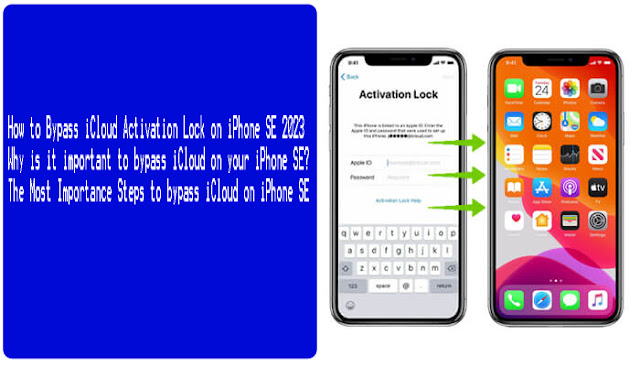
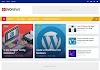



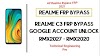





0 Comments